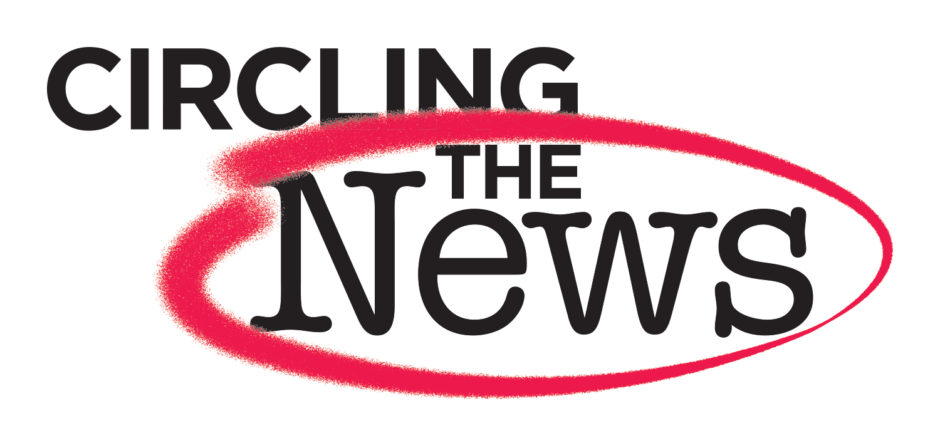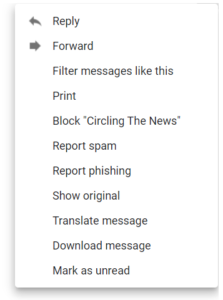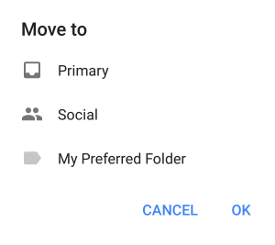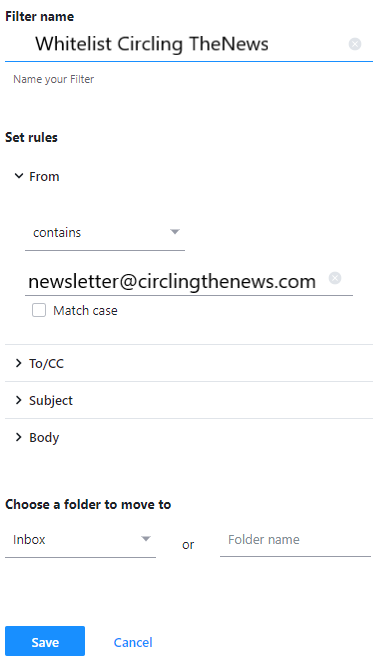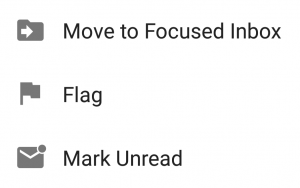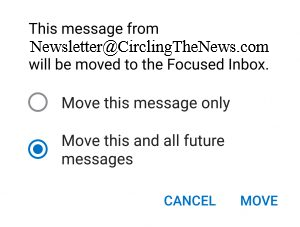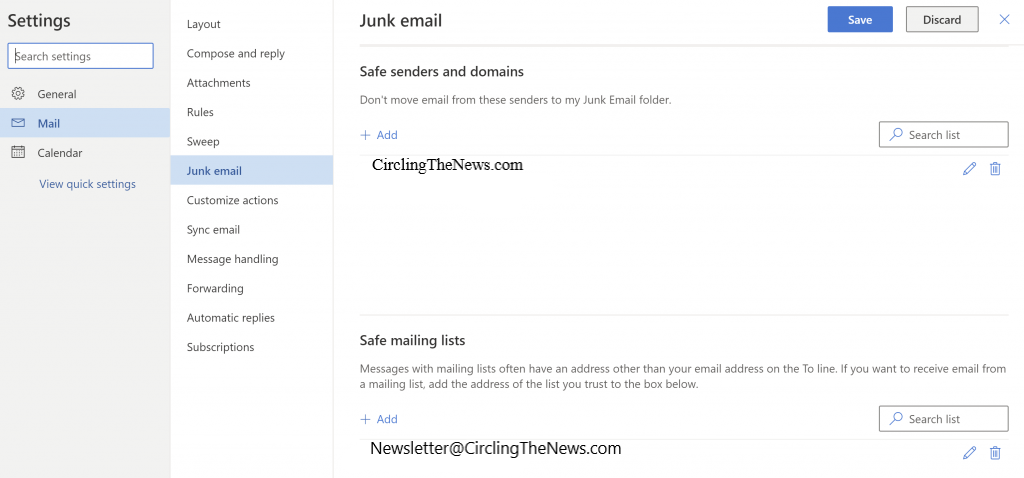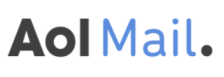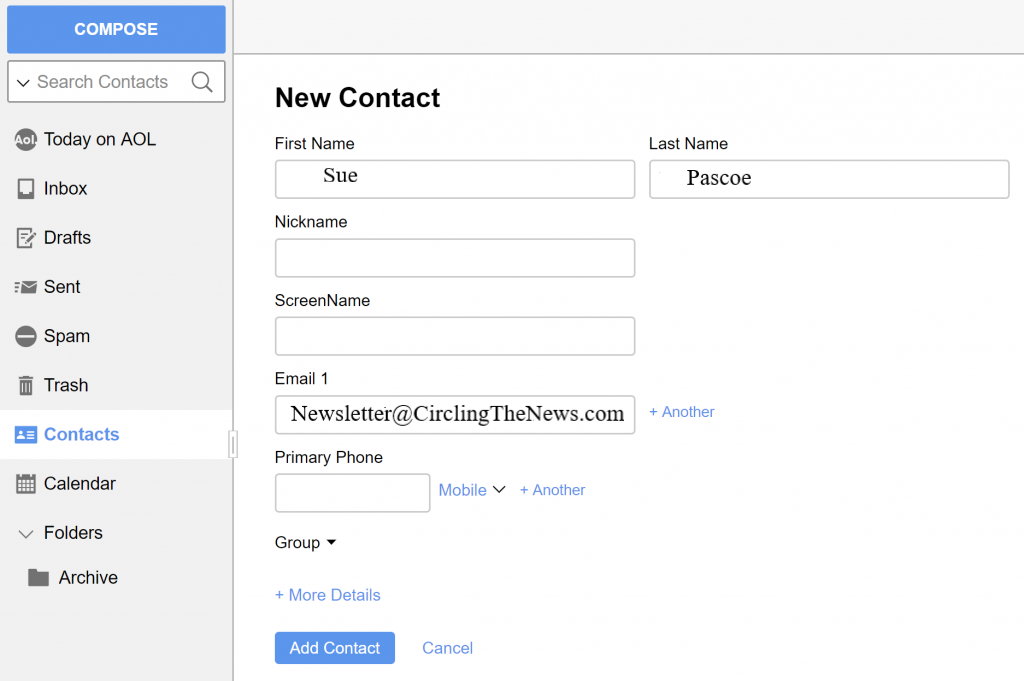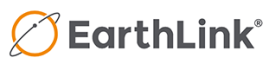Steps to keep CTN Newsletter in your Inbox
Last Updated: 2020
We wish these procedures were not necessary. Incidentally, they are. One of the realities on the internet today is unsolicited and unwanted emails. For that reason, email service providers such as (Gmail, Hotmail, Outlook, Yahoo, Mail, etc) have made their spam filters more stringent.
The thing is, the more stringent the spam filters are, the more likely it is even for legitimate emails to be mistaken as spam. Fortunately, there are simple ways to make sure you continue receiving our valuable emails. Incidentally, the required steps must be done at your end.
Adding an address to your whitelist ensures that email from that address will not be filtered as spam. The simplest and fastest way to whitelist us would be to add our email address – newsletter@CirclingTheNews.com – into your address book. The steps needed vary, depending on the email service provider you’re using. We have gathered the procedures for some of the most popular email services below.
If you have any issues with these instructions, please contact us at Newsletter@Circlingthenews.com
Different Email Programs
Gmail
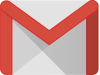 To ensure our email gets delivered to your Gmail inbox, you must add our email address to your contacts list. If you do not readily find an email from us…Please check your Gmail Spam Folder:
To ensure our email gets delivered to your Gmail inbox, you must add our email address to your contacts list. If you do not readily find an email from us…Please check your Gmail Spam Folder:
1. If you see an email from us in the spam folder, open it.
2. Click the button on the toolbar, labeled “Report not spam”.
 If our emails appears in the Promotions tab, do the following:
If our emails appears in the Promotions tab, do the following:
1. In the Gmail Promotions tab, click and drag our email to the Primary Inbox Tab. Example here.
2. After doing so, you will receive an alert like the one below at the top of your Gmail toolbar:
“The conversation has been moved to “Primary” Do this for future messages from newsletter@Circlingthenews.com? Yes”
3. Click Yes in the yellow alert box in Gmail.
Finally please, add us to your Contacts list:
1. Open any email from us.
2. Click the three dots next to “Reply” in the upper right side the email from header.
3. Click “Add to Contacts list” from the dropdown list.
4. If this does not appear in the dropdown list, then you have already added us to Contacts.
Gmail Mobile App
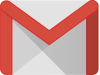 If you are using the Gmail Mobile App on your mobile device, please open the app and find an email from us.
If you are using the Gmail Mobile App on your mobile device, please open the app and find an email from us.
1. If you see an email from us in your Spam or Promotions tab, please open it.
2. Tap the three dots menu icon at the top right of the screen.
3. Then select “Move to”.
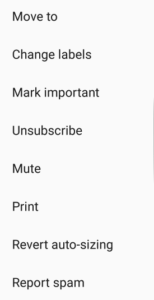
4. Then select “Primary” and you’re done. You will always see our emails in your Primary inbox tab.
NOTE: If our email already appears in your Primary inbox tab, then you have already whitelisted our email.
Yahoo! Mail
If you have not received an email from us…
Check your Spam Folder. If you see an email from us:
1. Please open the email.
2. Next click the Not Spam button on the top toolbar.
To ensure delivery: Create a filter to automatically send our emails to your Inbox.
1. Move your mouse over or tap the Gear icon in the top right navigation bar.
2. Select More Settings from the list that drops down.
3. Choose Filters located on the left side of the page.
4. Click the Add new filters button on the Filters page.
5. Create a name such as Whitelist in the Filter name field.
6. Click on Select a filter criterion, and choose contains.
7. Enter subscribers@katusaresearch.com in the text box for Type a filter value.
8. Choose the destination folder to which you would like the message delivered. For example: Inbox.
9. Click Save and you’re done!
Apple Mail
On your Macbook computer or laptop:
1. Open Mac OS X mail.
2. In the top menu, click Mail > Preferences.
3. Click the rules tab, and add rules.
4. Type “Whitelist: Circlingthenews.com” in the description field.
5. For the conditions, set the first dropdown menu item to any, so that it reads: If any of the following conditions are met.
6. In the next two dropdown menus, select From in the first, and Ends with for the second.
7. In the text field following Ends with, enter @circlingthenews.com.
8. In the Perform the following actions section set the three dropdown items to: Move Message, to the mailbox: Inbox.
9. Click OK to save and you’re done.
Setting Rule Order in Mac Mail App
The order of the rules you have set matters and Apple Mail executes them one after the other, moving down the list. If you have multiple rules, then you might need to ensure that the rule you’ve just created is executed before others. Click and drag that rule to the top, or near the top, of the rules list.
Microsoft Outlook Mobile App
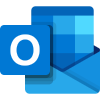
If our email appears in your “Other Inbox“, then please add us to your list of Focused Inbox on the Outlook App…
Open the mobile Outlook app on your Android, Microsoft or iPhone:
Then open any email from us:
1. Click the dropdown menu ![]() on the top right of your Inbox.
on the top right of your Inbox.
2. On the menu displayed tap Move to Focused Inbox
3. Select the Move this and all future messages button.
4. Press Move
5. Now all future messages from us will appear in your Focused Inbox
Outlook 2003, 2016, Office 365
1. Open Outlook from a computer and make sure you are logged in.
2. On the Home tab, click on the Junk icon and click Junk E-mail Options.
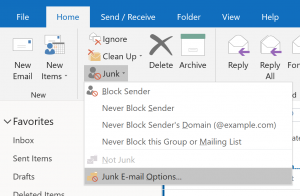
3. In the Safe Senders tab, click Add… and type in: @Circlingthenews.com
4. You are done. All future emails coming from us will arrive in your inbox.
Windows Live Mail
Before Microsoft introduced Outlook as their default mailing app, many users were given Windows Live Mail as part of Windows 7 default email software. If you are still using Window Live Mail, then the following instructions will apply to you:
1. From your Windows Live Mail Inbox, go to the Options page.
2. Click Allowed and Blocked Senders under Junk e-mail.
3.Click Allowed Senders. Type Newsletter@CirclingTheNews.com, and then click Add to List. You’re done.
Outlook.com/Hotmail.com/Windows Live/MSN
All of these website and services follow the same instructions below.
1. Click on the blue gear icon  located on the top right to open Quick settings.
located on the top right to open Quick settings.
2. Select View all Outlook settings at the bottom of Quick settings.
3. In the Mail tab, select Junk email and then add katusaresearch.com to Safe senders and domains, and press Enter on your keyboard to save. (Picture below).
4. Under Safe mailing lists, add subscribers@katusaresearch.com and press Enter on your keyboard to save. (Picture below).
5. Press the blue Save button at the top right and you are done.
AOL Webmail
To make sure our email gets delivered to your inbox, please complete these two steps:
1. If you find us in your spam folder, right click the email and click “Not Spam” in the resulting list.
Add our email address to your Contacts.
1. Click Contacts on the left sidebar.
2. Click on the New Contact icon 
3. Write Sue Pascoe for the name, and Newsletter@CirclingTheNews.com as the email. Check picture below:
4. Press Add Contact and you’re done.
Comcast Webmail / Xfinity
Please log into your Xfinity account and select your Comcast webmail
1. If you find us in your spam folder, open our email.
2. Click on the Not Spam icon ![]() on the top toolbar
on the top toolbar
Next, add our email to your Address book:
1. Open an email from us
2. Click on the button at the top left of the toolbar
3. Press Add to Address Book. That will open your edit contact screen.
4. Click save and you’re done.
EarthLink Webmail
Please log into your EarthLink Webmail account.
1. Click the Address Book button in the blue Web Mail bar at the top of the screen.
2. Click the Manage Domains button at the top of the page. The list of allowed domains will open.
3. Click the Add button.
4. Type Circlingthenews.com in the text field.
5. Click Allow This Company (Domain), and you’re done.